Installation guide¶
Version: T-2022.03
Introduction¶
This guide describes how to install and configure QuantumATK on Windows and Linux. We will cover the following steps:
- Introduction
- Access to SolvNet
- Installing a license server:
- On Windows: License server installation guide - Windows
- On Linux: License server installation guide - Linux
- Downloading, installing and configuring QuantumATK
Note that you can skip some of the points if they do not apply in your case. We will describe the conditions for that in each section.
If you experience any problems during the installation, first search the FAQ (the section on “Installation issues”) and/or the User Forum to see if a solution is posted there. If not, please contact Synopsys QuantumATK support (quantumatk-support@synopsys.com).
You may also want to consult the system requirements page to check if this version is compatible with your system. QuantumATK has been verified to run out-of-the-box on Windows and Linux platforms (Windows 7 and newer and all recent Linux distributions). In some cases, on Linux mainly, there are a few libraries that may need to be installed, but this can always be done post-installation.
Access to SolvNet¶
The very first thing is to ensure that you have access to SolvNet, which is Synopsys’ software portal. Go to the SolvNet website and create an account if you do not have one already. Note the following for account creation:
- During the registration process you will need to provide your Synopsys Site ID. If you do not know your site ID, obtain it from your site administrator or from your sales representative.
- You must provide your professional email address. GMail, Yahoo, and other general emails will not be approved.
- Account activation can take up to 48 hours to be processed. If you have not received a confirmation email after this period, please contact securelogin@synopsys.com for assistance.
When you have successfully logged in, please proceed to the next step.
Access to a license server¶
You now need to ensure that you have access to a license server. If there is already a license server running at your site, you may skip the section on installation of a license server. If you do not have access, you need to install a license server yourself to use the license. Proceed to either the guide for Windows or Linux, depending on the OS of the machine where you wish to install the license server.
Downloading, installing and configuring QuantumATK¶
You are now ready to install QuantumATK. First step is downloading the installer.
Downloading QuantumATK¶
- Log on to Solvnet
- From the SolvNet front page click Downloads or point directly to https://solvnet.synopsys.com/DownloadCenter
- Under My Product Releases choose the QuantumATK package assigned to your Site, i.e. a name of the form QuantumATK xxxxxx
- Choose the latest product version from the list of available versions. i.e. the S-2021.06 version.
- After reading the legal page, Click on “Yes I agree to the above terms.”
- Click the Download button next to the QuantumATK installer corresponding to your operating system.
Installing QuantumATK¶
Run the installer and follow the step-by-step instructions to read and approve the license agreement, choose the installation directory, etc. From the final page of the installer you can open NanoLab, and/or the license configuration tool.
Note
On Windows, we recommend to install with Administrator rights, to ensure that QuantumATK can install a newer version of the Visual C++ Redistributable library, if this is required.
Note
On Linux, there is also an option to use software rendering as a fallback for graphics. This option is strictly a fallback for machines without native graphics support where the default option of hardware accelerated graphics fails.
Tip
You can also use non-graphical and unattended modes when installing QuantumATK from a command line. For example, appending the command-line option --mode text gives a text-only installation process with no GUI. Alternatively, appending the option --mode unattended gives an installation process that requires no human interactions. Use option --help for more information.

Configuring the QuantumATK license¶
If no valid license is detected, then a step-by-step wizard will pop up and guide you through the license setup process. To connect to the license server, choose the corresponding option and enter the IP address or hostname of the license server. You only need to change the port number if the server is using a different port than the default 27020.
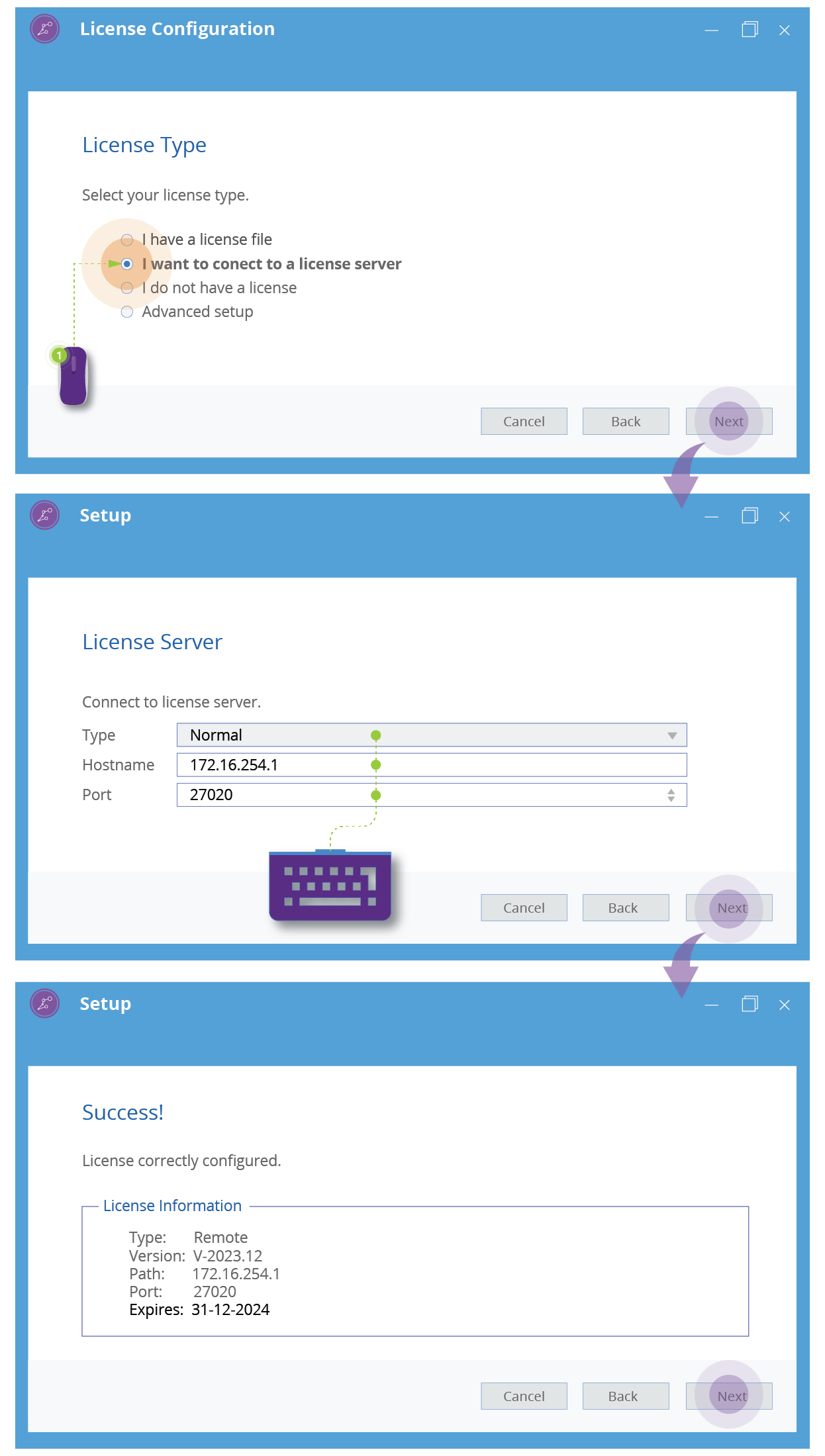
Note
If configuration is not successful you may want to verify the firewall of your machine or the one of the license server is not blocking port 27020 or whichever other port is used by the license server.
It is also possible to configure the license using environment variables on all platforms, though we recommend to configure the license system via the NanoLab tool when possible. Using environment variables is the only option on machines without any access to graphics, like a Linux cluster without graphics options.
The license configuration can be controlled by the environment variable SNPSLMD_LICENSE_FILE.
Example for a unix bash environment: `export SNPSLMD_LICENSE_FILE="27020@mylicenseserver.edu"`
After the license has been configured correctly, you are now ready to use QuantumATK. If this is your first experience, we suggest that you start with our introductory tutorial: Introduction to QuantumATK