License server installation guide - Windows¶
SCL Version: 2024.06
This guide describes how to install and configure a license server on Windows.
Tip
The license system, Synopsys Common Licensing (SCL) is common to all Synopsys products, and the general documentation can be found here: Synopsys Licensing QuickStart Guide. In the present guide, we focus on using the license system for the first time and with only a QuantumATK product.
Download SCL¶
Point your web browser to https://solvnet.synopsys.com/DownloadCenter
If required, enter your Synopsys SolvNet username and password.
Click on Downloads in the top bar.
Under My Product Releases, choose Synopsys Common Licensing.
Choose the newest available SCL version. At the time of writing this is 2024.06, as will be reflected below in specific filenames, commands, etc.
Click Download Here to download SCL by HTTPS.
After reading the legal page, click on “Yes I agree to the above terms”.
Click the download button next to the file
scl_v2024.06_windows.exeto download it.Follow the browser prompts to select a destination download location. This directory must be a temporary directory and not the target installation directory.
Install SCL¶
Run, with Administrator privileges, the SCL installer:
scl_v2024.06_windows.exe. You can do this by right-clicking and choosing Run as administratorFollow the setup wizard - we recommend that you select the default installation directory:
C:\Synopsys\SCL\2024.06
Customizing the License Key File¶
Before setting up the license server, you need to make a few changes to the license file, to reflect your specific environment.
Important
You should place the license file in the Synopsys license directory: C:\Synopsys\SCL\2024.06\admin\license\
Modify the SERVER line¶
The SERVER line of your key file has the following syntax:
SERVER hostname1 hostid tcp_port_number
Replace the hostname1 argument with the host name of your machine. You can find this by opening the Settings app; the hostname will be shown at the top under System.
Example SERVER line:
SERVER aspen 0128D07E321F 27020
Tip
You can change the TCP port number (the Synopsys default is 27020) to any available TCP port between 1024 and 64000. (For performance reasons, ports 27000-27009 are not recommended.)
Note
The hostid in the license key file (0128D07E321F in the example above) must match a valid MAC address for an active network interface on your machine, otherwise the license file will not work. If the hostid is incorrect, contact your account manager to obtain a new license key file; do not change the hostid in the license file manually as that will invalidate your license key file.
Modify the VENDOR line¶
The VENDOR line has the following full syntax:
VENDOR snpslmd /path/to/snpslmd [port=tcp_port_number]
You should replace /path/to/snpslmd with the full path to snpslmd on your machine. If you have installed SCL in the standard location, it should look something like this:
VENDOR snpslmd C:\synopsys\scl\2024.06\win64\bin\snpslmd.exe
By default the vendor port is not specified, which means it is assigned a random value each time the license server starts, making it cumbersome to maintain the open ports in the firewall. Therefore, assign a specific port number on the VENDOR line:
Example VENDOR line:
VENDOR snpslmd C:\synopsys\scl\2024.06\win64\bin\snpslmd.exe port=28000
Open the two ports in the firewall¶
Make sure both the SERVER and VENDOR ports are open for incoming and outgoing TCP traffic in the firewall.
Note that client users do not need to specify the vendor port number when setting up QuantumATK, but they do need to know the server port number.
Starting the license server¶
Start lmtools from the Start Menu (Start > All Programs > Synopsys > SCL 2024.06 > lmtools.exe )
Or directly from the installed directory:
C:\Synopsys\SCL\2024.06\win64\bin\lmtools.exe
Note
If this is not the first time you start SCL, make sure to shut down snpslmd before proceeding:
Click the Service/License File tab and choose Configure using Services
Select the correct service name(s)
Click the Start/Stop/Reread tab and choose Stop Server
Click on the System Settings tab. Make sure the Ethernet Address is correct and matches your key file’s SERVER hostid. If there are two hostid’s listed, just one of them has to match the one in the license file.
Warning
If the hostid information is incorrect, you must not modify the key file hostid, as it will invalidate the file. If the hostid is incorrect, contact your account manager to obtain a new license key file.
Click the Services/License File tab. Make sure Configure using Services is selected.
Click the Config Services tab.
Under Service Name, type in an arbitrary service name (for example, “QuantumATK”).
Next to Path to the lmgrd.exe file click Browse and browse to
lmgrd.exe. For example, browse toC:\synopsys\scl\2024.06\win64\bin\lmgrd.exeNext to Path to the license file click Browse and browse to the license key file. For example, browse to
C:\synopsys\scl\2024.06\admin\license\synopsys.lic.Next to Debug Log File type the path to create a
debug.logfile. This file need not exist; it will be created for you. For example, typeC:\synopsys\SCL 2024.06\admin\logs\debug.log.At the bottom of the window, check Use Services and Start Server at Power-Up. This will ensure that the Synopsys license server starts automatically every time the system is booted.

Click Save Service to save you changes.
Note
Here you may get an error from Windows, shown in the figure below. Ignore it - the license server should be configured correctly anyway.
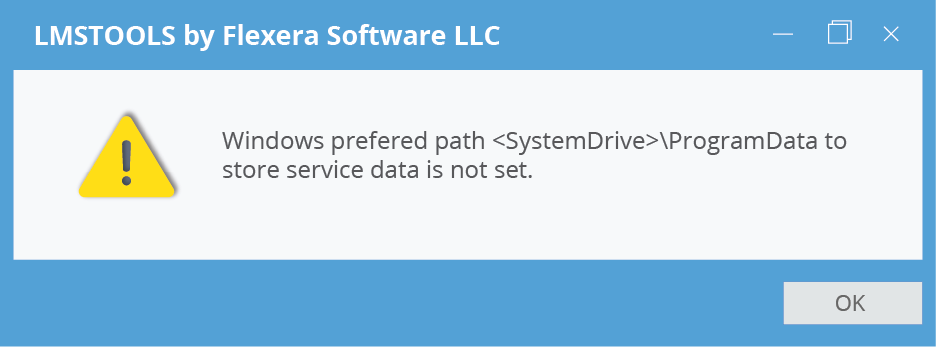
Click the Start/Stop/Reread tab and click Start Server to start the License Server.
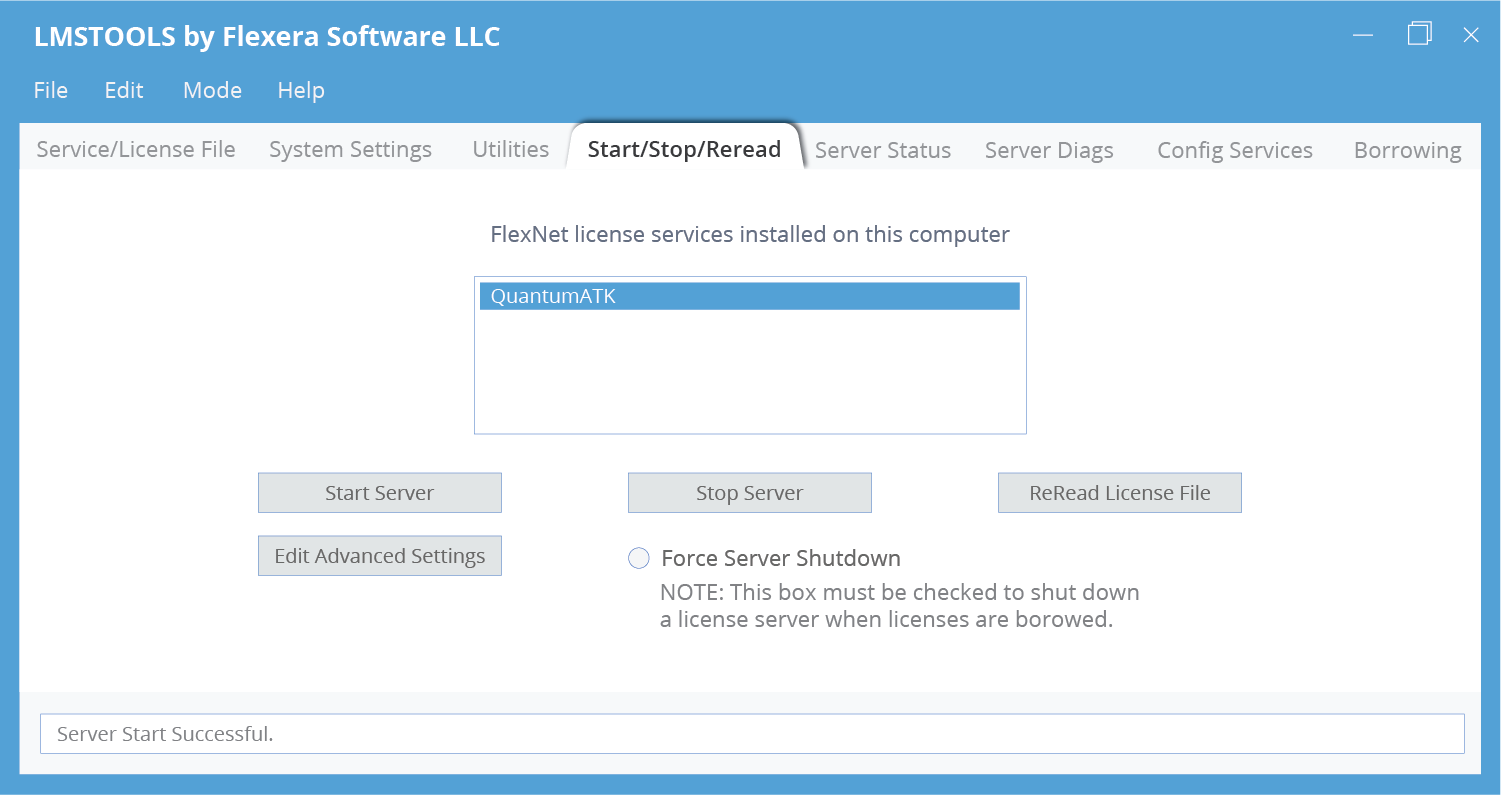
In the lower left corner, it should say Server Start Succesful., as shown in the screenshot above.
You can also, at any time, verify that the SCL license server has started correctly:
Start the lmutil program, preferably from the start menu, and type
lmstatin the resulting terminal. This will tell you if your license server is running as expected. You should see something like this:
Note especially the last line which shows that the
snpslmdlicense daemon is UP, which is what we need.
When you have verified that the license server is running correctly, you may return to the main installation guide: Downloading, Installing and Configuring QuantumATK
Note
If nothing is detected when running lmstat, it might be because the environment variable SNPSLMD_LICENSE_FILE is not yet set. In this case, try using lmstat -c port@hostname where port was specified above and hostname is either the hostname or the IP address for the machine running the license server.
