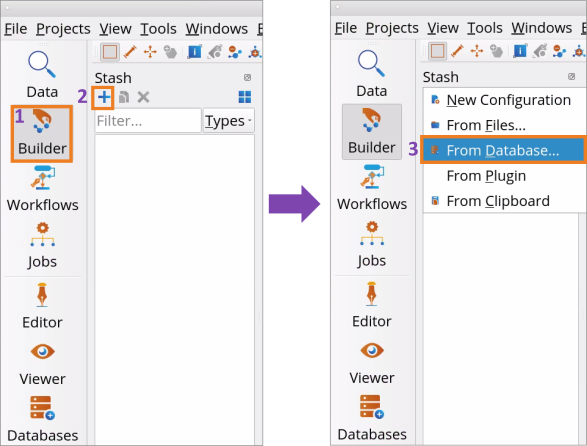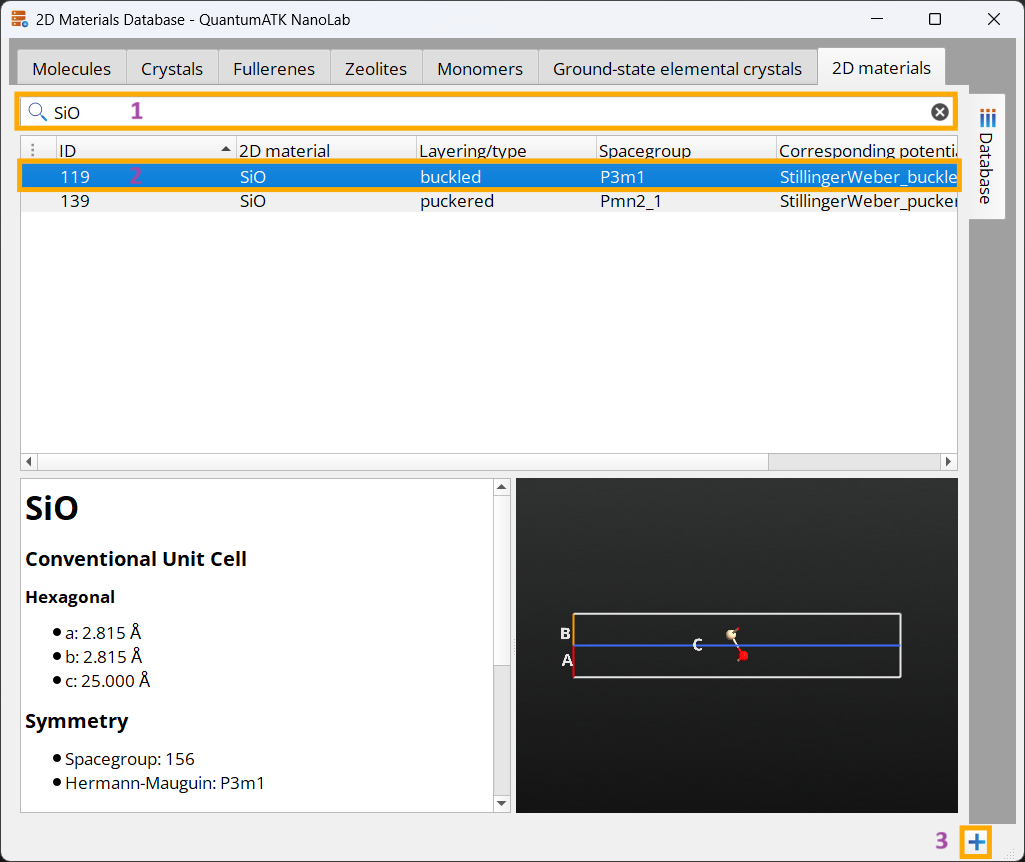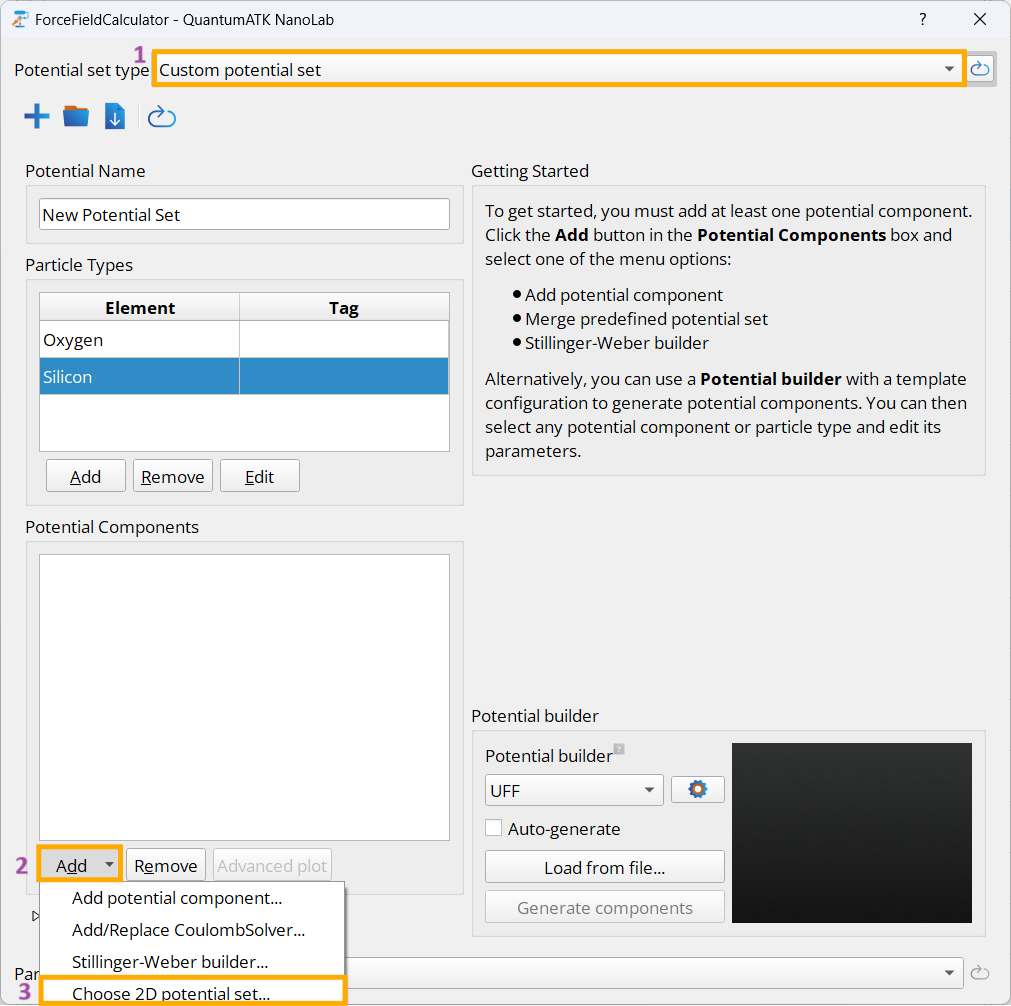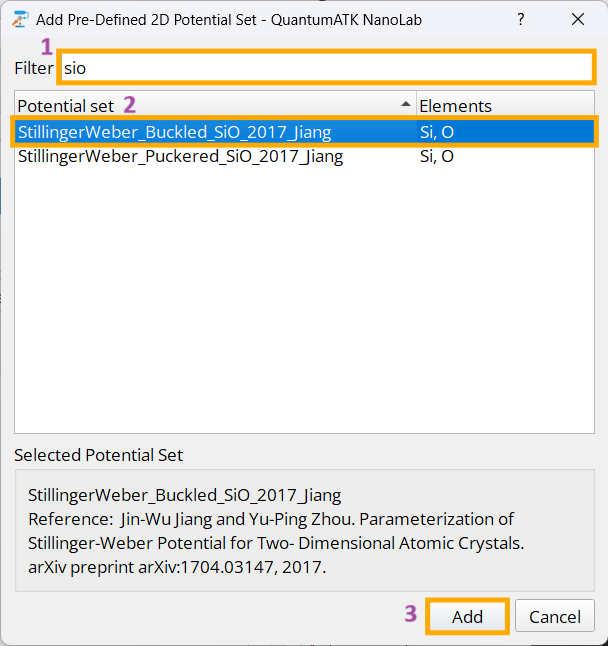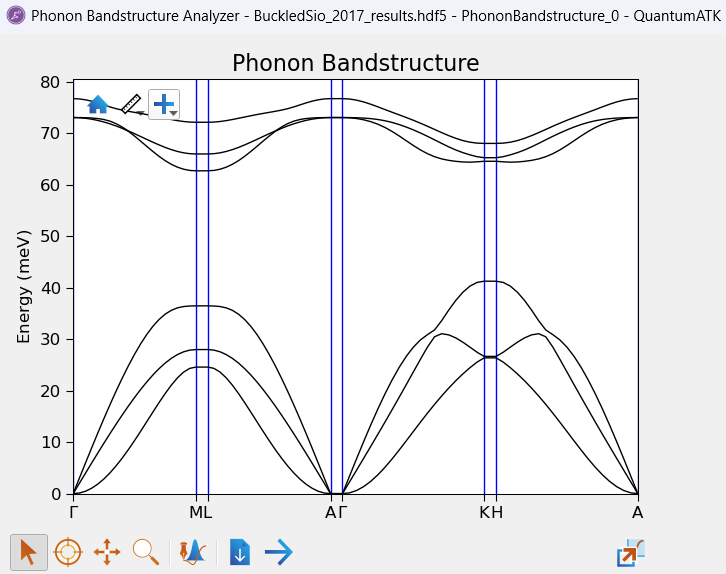2D Database and potentials¶
Version: X-2025.06
In this tutorial, you will learn how to use structures from the 2D materials database integrated in QuantumATK Nanolab and how to couple them with corresponding potential sets made specifically for the structures in the database. Here, it will be exemplified with a SiO 2D-structure and a corresponding Stillinger-Weber potential [1] for which its phonon bandstructure is determined.

Importing a Structure from the 2D Materials Database¶
The following step-by-step protocol describes how to import a SiO 2D-structure from NanoLab’s Internal Database.
Creating and Setting a Calculator from a 2D Potential Set¶
In order to set up a forcefield calculator from a potential set corresponding to the structure, the following steps are taken.
In the
 Builder, use the
Builder, use the  Send content to other tools button to send the imported buckled SiO structure to the
Send content to other tools button to send the imported buckled SiO structure to the  Workflow Builder.
Workflow Builder.Go to the Block Catalog ‣ QuantumATK tab ‣ Calculators category on the right hand panel and drag-and-drop the
 SetForceFieldCalculator block to the middle Workflow Area ‣ Build tab.
SetForceFieldCalculator block to the middle Workflow Area ‣ Build tab.Double-click on the
 SetForceFieldCalculator block and change the Potential set type from Pre-defined potential set to Custom potential set (1). In the Custom potential set menu, click the Add button under Potential Components (2) and click the Choose 2D potential set… option (3) to open a menu for choosing a predefined 2D potential set.
SetForceFieldCalculator block and change the Potential set type from Pre-defined potential set to Custom potential set (1). In the Custom potential set menu, click the Add button under Potential Components (2) and click the Choose 2D potential set… option (3) to open a menu for choosing a predefined 2D potential set.Use the Filter bar (1) to search for the Stillinger-Weber potential set corresponding to the buckled SiO structure. Marking the potential set (2) and clicking on the
 Add button (3) adds the potential set to the calculator of the SetForceFieldCalculator block.
Add button (3) adds the potential set to the calculator of the SetForceFieldCalculator block.
Note
Most 2D potential sets require specific tags to be present on the structure. These tags are automatically attached on the corresponding structure in the 2D materials database. If a different or a custom structure is used, where one or more tags are missing on the structure, the forcefield calculator block will throw an error highlighting the tag requirement that is not fulfilled. It is possible to circumvent this error by clicking the checkbox field Ignore 2D tags error that will appear in the Custom potential set menu. This allows the potential set to be scripted for visual inspection. It should be noted that the script will still not be able to complete any calculations with this setting selected, as long as any tag remain missing.
Phonon Bandstructure calculation¶
Now that a calculator based on the appropriate potential set has been attached to the 2D structure, any desired calculation can follow. In this example workflow, we will calculate the phonon bandstructure. This usually requires a geometry optimization with a tight tolerance for accurate results. The forcefield-structure pair is however already optimized to within an even tighter tolerance than we will use here. Nevertheless, an optimzation step is included for completeness.
In the
 Workflow Builder, add an Optimization and Dynamics ‣ OptimizeGeometry block. Set the Force tolerance to 0.001 eV/Å in the menu.
Workflow Builder, add an Optimization and Dynamics ‣ OptimizeGeometry block. Set the Force tolerance to 0.001 eV/Å in the menu.Add an Analysis ‣ PhononBandstructure block. This will automatically add a required DynamicalMatrix input block. These blocks will not be discussed in more detail here - see DynamicalMatrix and PhononBandstructure documentation or related tutorials for more information.
Analyzing Results¶
Once the calculation has finished, the results can be analyzed.
Since the optimization converged after the first step, no additional optimization steps were taken. This can be confirmed by inspecting the original and optimized lattice constants in text representation. In Data Sources select the file
BuckledSio_2017_results.hdf5(or equivalent if a different destination filename has been used) and then in Data View window select both BulkConfiguration_0 (initial geometry) and
BulkConfiguration_0 (initial geometry) and  optgeom (optimized geometry), followed by a right-click to Open All with Text Representation. As expected we find the that lattice constants of the 2D buckled SiO remained at values of a=2.815 Å and c=25.000 Å.
optgeom (optimized geometry), followed by a right-click to Open All with Text Representation. As expected we find the that lattice constants of the 2D buckled SiO remained at values of a=2.815 Å and c=25.000 Å.Right-click on the phonon bandstructure PhononBandstructure_0 in Data View and choose to Open with Phonon Bandstructure Analyzer. This will display the phonon bandstructure for the simple 2D unit cell.