Projects in NanoLab¶
Here you will learn how to create a new project in QuantumATK NanoLab.
Let’s start QuantumATK NanoLab by clicking the ![]() QuantumATK NanoLab icon on the Desktop.
You will briefly see a splash screen followed by an Open Project window.
Here you can manage projects, open one of them or create a new one.
QuantumATK NanoLab icon on the Desktop.
You will briefly see a splash screen followed by an Open Project window.
Here you can manage projects, open one of them or create a new one.
In the Open Project window you will see a list of your existing projects, specifically their titles, types, paths and the last time they were opened. To create a new project click the Create New button.
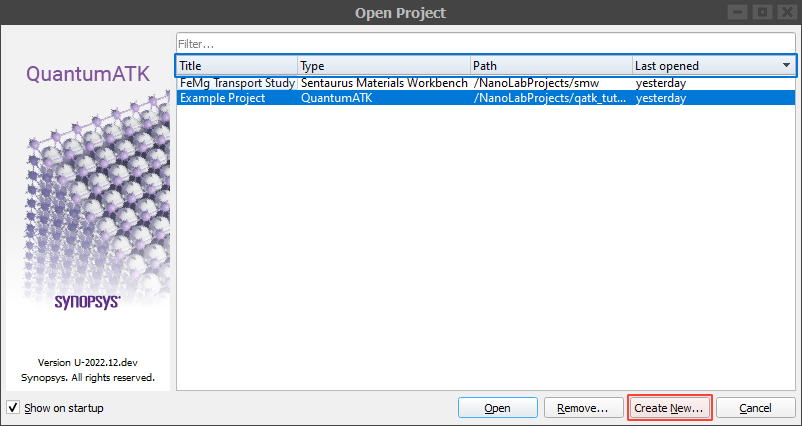
A new dialog Create Project will appear. Each new project must be given a suitable title, type and a local path for storing project files.
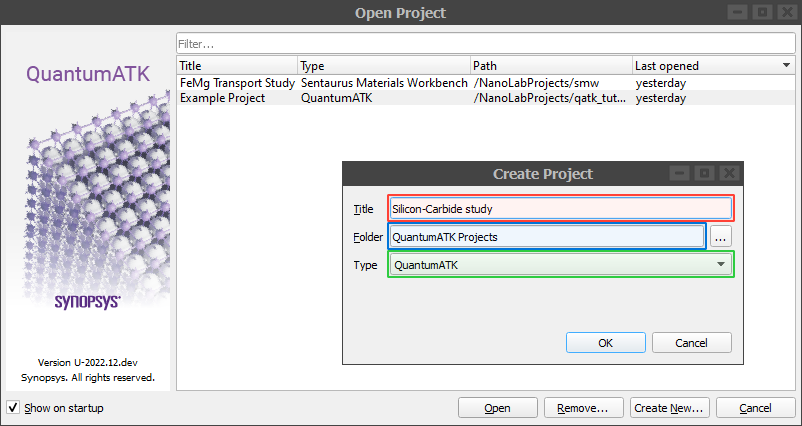
Give the project a Title (here: “Silicon-Carbide study”), select the folder where data will be stored (here: “QuantumATK Projects”), select the QuantumATK type and then click OK and Open to start the project.
After creating a new project, QuantumATK NanoLab will generate a new file called project.nl. You will find it in the folder of your project.
The project.nl will store general information about your project, such as the data sources and the data filters imported
and created in the Data tool, atomic configurations from the Builder tool or workflows from the Workflows tool.
The following sections will introduce the main parts of QuantumATK NanoLab and the functionalities each part offers.
